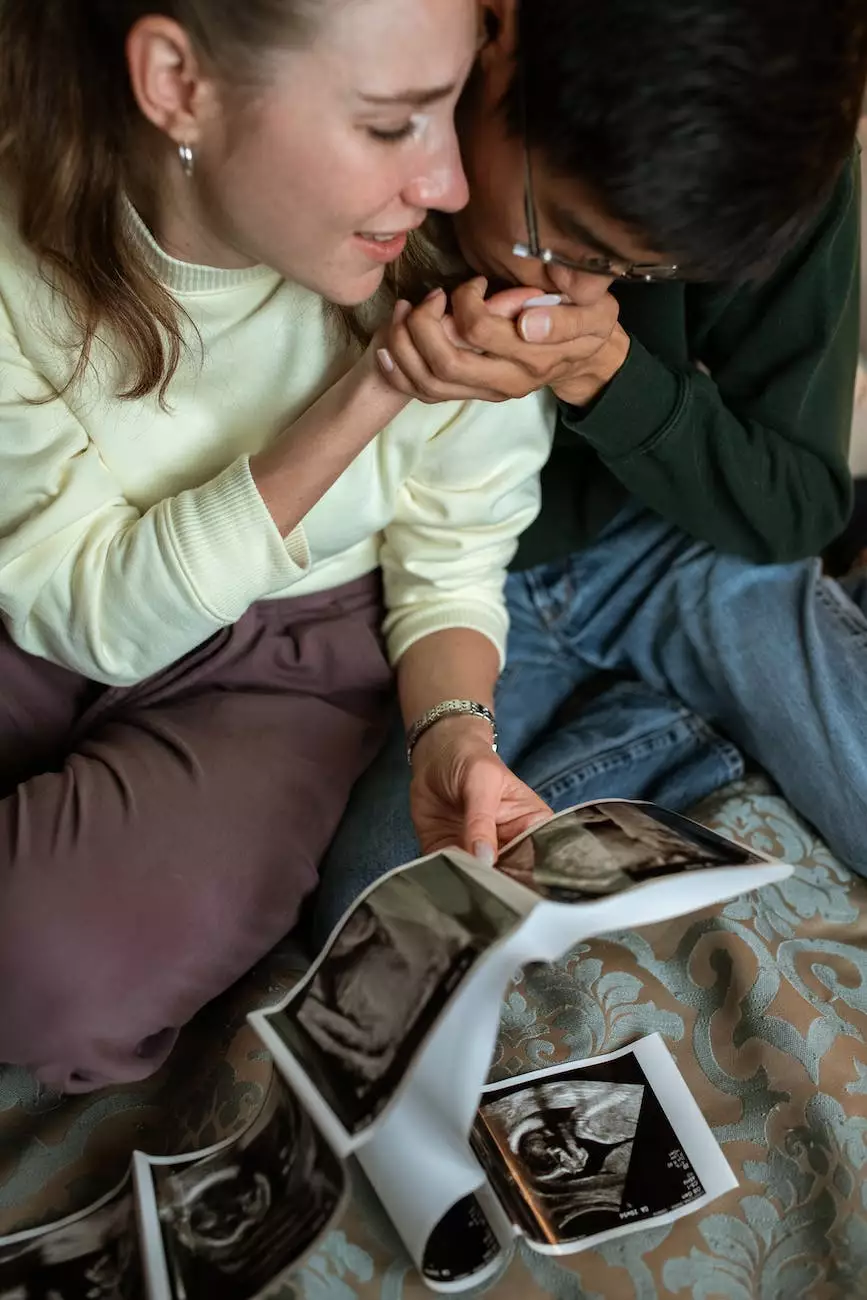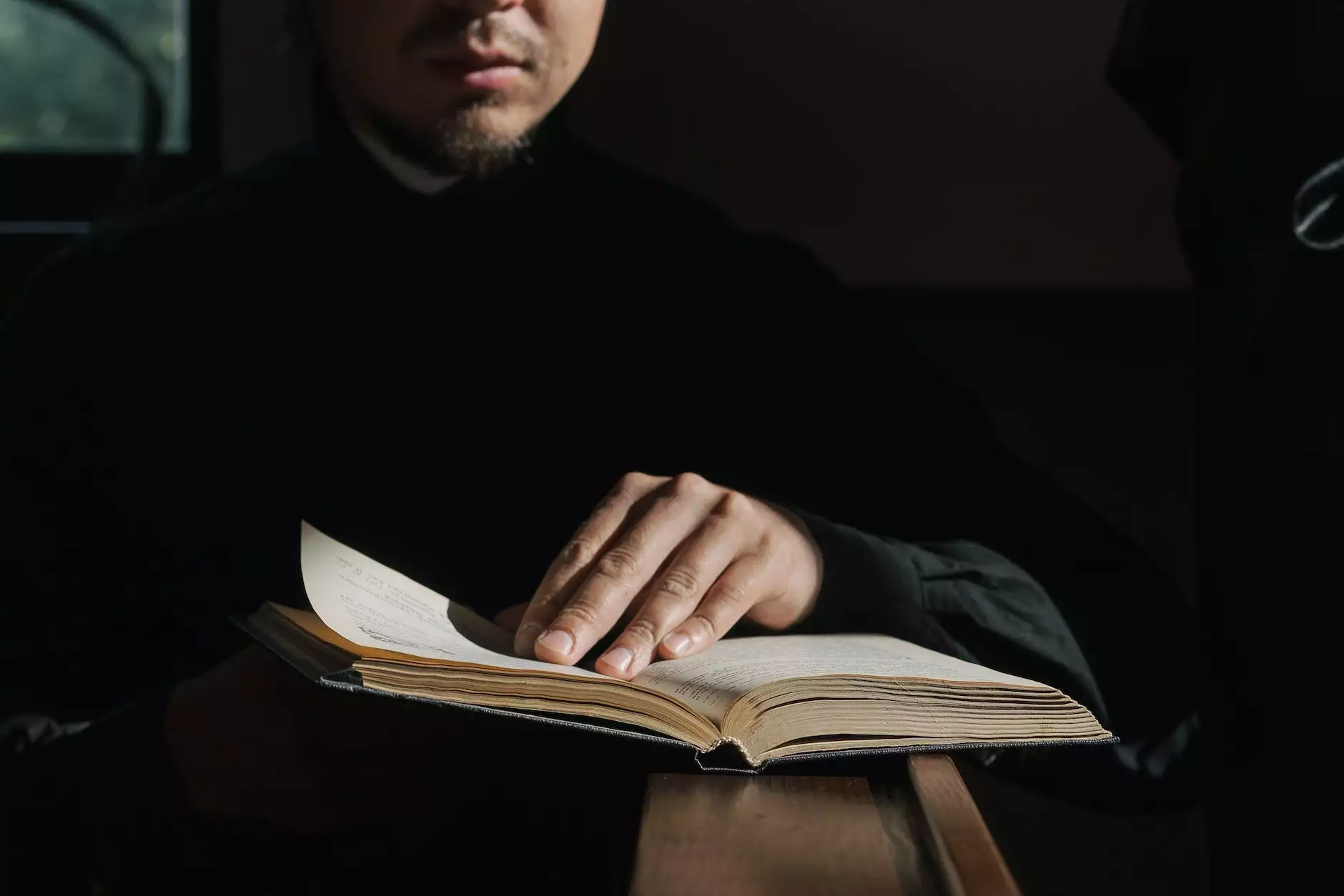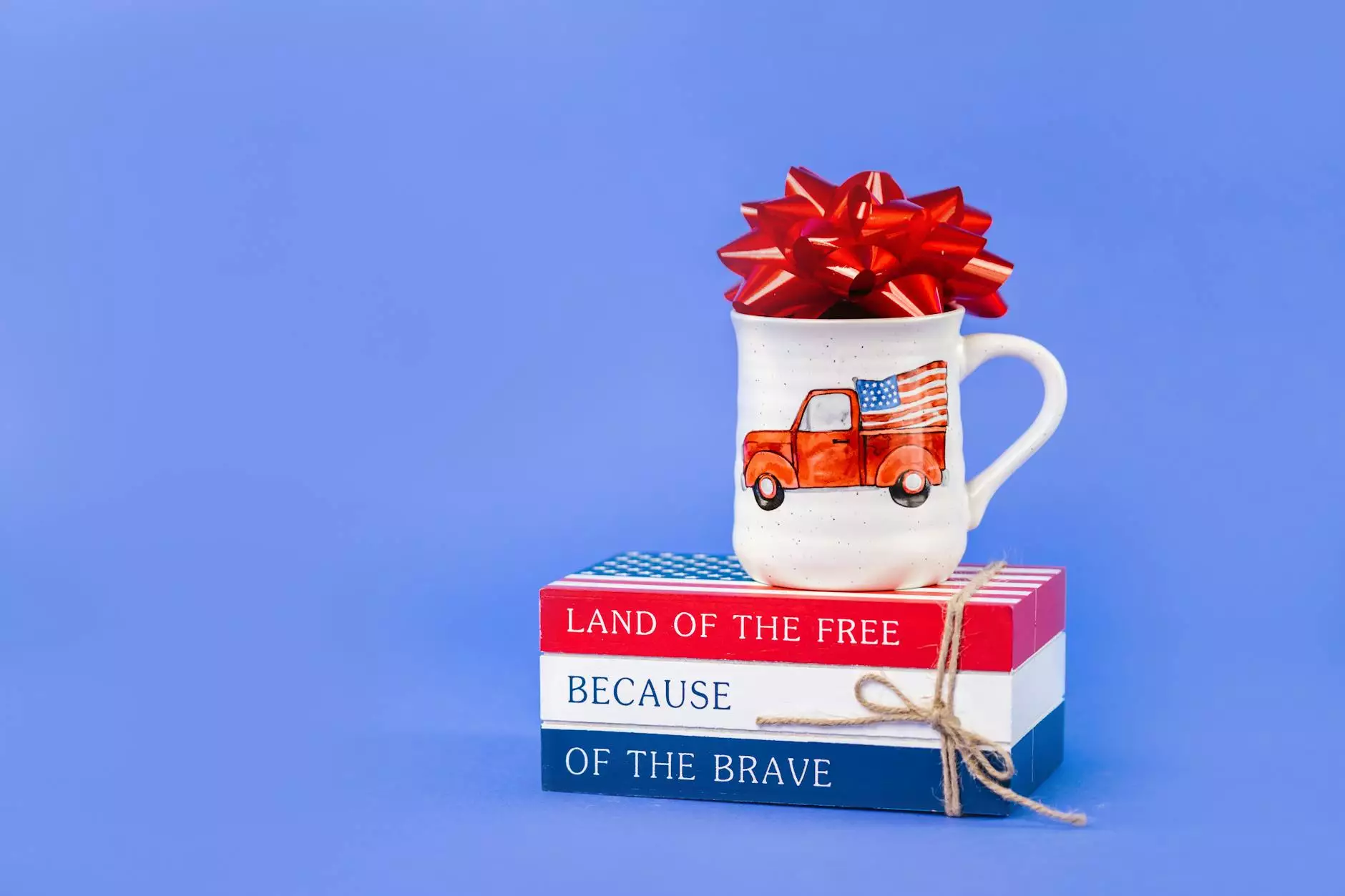How to Set Up Screen Time on my iPhone or iPad

Introduction
Welcome to Lima First Assembly of God's guide on how to set up Screen Time on your iPhone or iPad. In this digital age, managing your device usage has become crucial for maintaining a healthy balance between your online and offline life. With Screen Time, you can gain insights into your device usage patterns and establish boundaries to promote a healthier digital lifestyle.
What is Screen Time?
Screen Time is a built-in feature on iOS devices that empowers you to monitor and manage your device usage. This powerful tool provides valuable insights and controls to help you understand how much time you spend on your device, set limits, and enforce healthy habits. It offers a range of features to help you make intentional choices about your screen time and create a better balance in your life.
Step-by-Step Guide to Set Up Screen Time
Step 1: Accessing Screen Time
To begin setting up Screen Time on your iPhone or iPad, follow these steps:
- Open the "Settings" app on your device.
- Scroll down and tap on "Screen Time."
Step 2: Enabling Screen Time
Once you've accessed the Screen Time settings, you need to enable it. Here's what you should do:
- Tap the "Turn On Screen Time" option.
- You will be prompted to set a passcode for Screen Time. Choose a secure passcode that you can remember.
- Confirm the passcode.
Step 3: Exploring Screen Time Features
Now that you have enabled Screen Time, let's explore some of its key features:
- App Usage: Monitor the time spent on each app and gain insights into your usage patterns.
- Downtime: Set specific periods during which only essential apps and phone calls are allowed.
- App Limits: Set time limits for specific app categories to control excessive usage.
- Communication Limits: Manage who you can communicate with during downtime and limit distractions.
- Content & Privacy Restrictions: Customize the content and privacy settings according to your preferences.
Step 4: Setting App Limits
If you want to limit your time on certain apps, follow these steps:
- Under the Screen Time settings, tap on "App Limits."
- Tap "Add Limit" to select an app category or individual app you want to limit.
- Set the time limit for the chosen apps and tap "Back."
Step 5: Understanding Reports and Insights
Screen Time provides detailed reports and insights on your device usage. Here's how you can view them:
- Go to the Screen Time settings.
- Tap on "See All Activity" to view a comprehensive report.
- Browse through the data to understand your screen time habits, app usage, and more.
Conclusion
Screen Time is a powerful tool that empowers you to take control of your device usage. By setting up Screen Time on your iPhone or iPad, you can gain valuable insights and establish healthy boundaries. Start today and create a better balance between your digital life and the real world.
At Lima First Assembly of God, we are committed to providing you with resources and guidance to help you make the most of your digital experiences while nurturing your faith and beliefs. Explore our website to discover more insightful articles and helpful information.